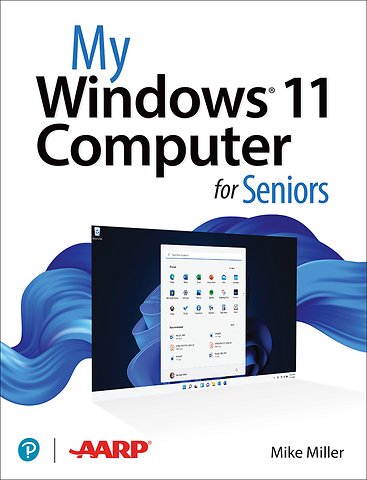My Windows 11 Computer for Seniors
Paperback Engels 2022 9780137841707Samenvatting
My Windows 11 Computer for Seniors
Easy, clear, readable, and focused on what you want to do
Step-by-step instructions for the tasks you care about most
Large, full-color, close-up photos show you exactly what to do
Common-sense help whenever you run into problems
Tips and notes to help you do even more
Over the years, you've learned a lot. Now, learn Windows 11!
We've brought together all the Windows 11 skills you need to stay connected and safe, express your creativity, find new passions, and live a better, healthier life. Our crystal-clear instructions respect your smarts but never assume you're an expert. Big, colorful photos on nearly every page make this book incredibly easy to read and use!
* Get started with Windows 11, whether you're experienced with computers or not
* Learn all that's new and different in Windows 11, including the new taskbar and Start menu
* Reliably connect to the Internet, both at home and away
* Explore the Web with the Microsoft Edge browser and Google Search
* Make and receive video and voice calls with Microsoft Teams and Zoom
* Send and receive email with the Windows Email app
* Shop safely online and avoid online scams
* Find, install, and use the best Windows apps
* Connect your phone to your PC to text, make calls, and share photos
* Stay connected with friends and family on Facebook, Pinterest, and Twitter
* Store, touch up, and share your pictures
* Keep track of all your files and folders
* Watch streaming TV shows and movies and listen to streaming music on your PC
* Configure Windows 11 to work better for those with vision and physical challenges
* Fix common PC problems and manage Windows updates
Specificaties
Lezersrecensies
Inhoudsopgave
Rubrieken
- advisering
- algemeen management
- coaching en trainen
- communicatie en media
- economie
- financieel management
- inkoop en logistiek
- internet en social media
- it-management / ict
- juridisch
- leiderschap
- marketing
- mens en maatschappij
- non-profit
- ondernemen
- organisatiekunde
- personal finance
- personeelsmanagement
- persoonlijke effectiviteit
- projectmanagement
- psychologie
- reclame en verkoop
- strategisch management
- verandermanagement
- werk en loopbaan